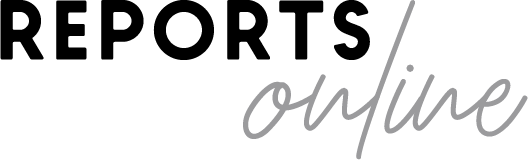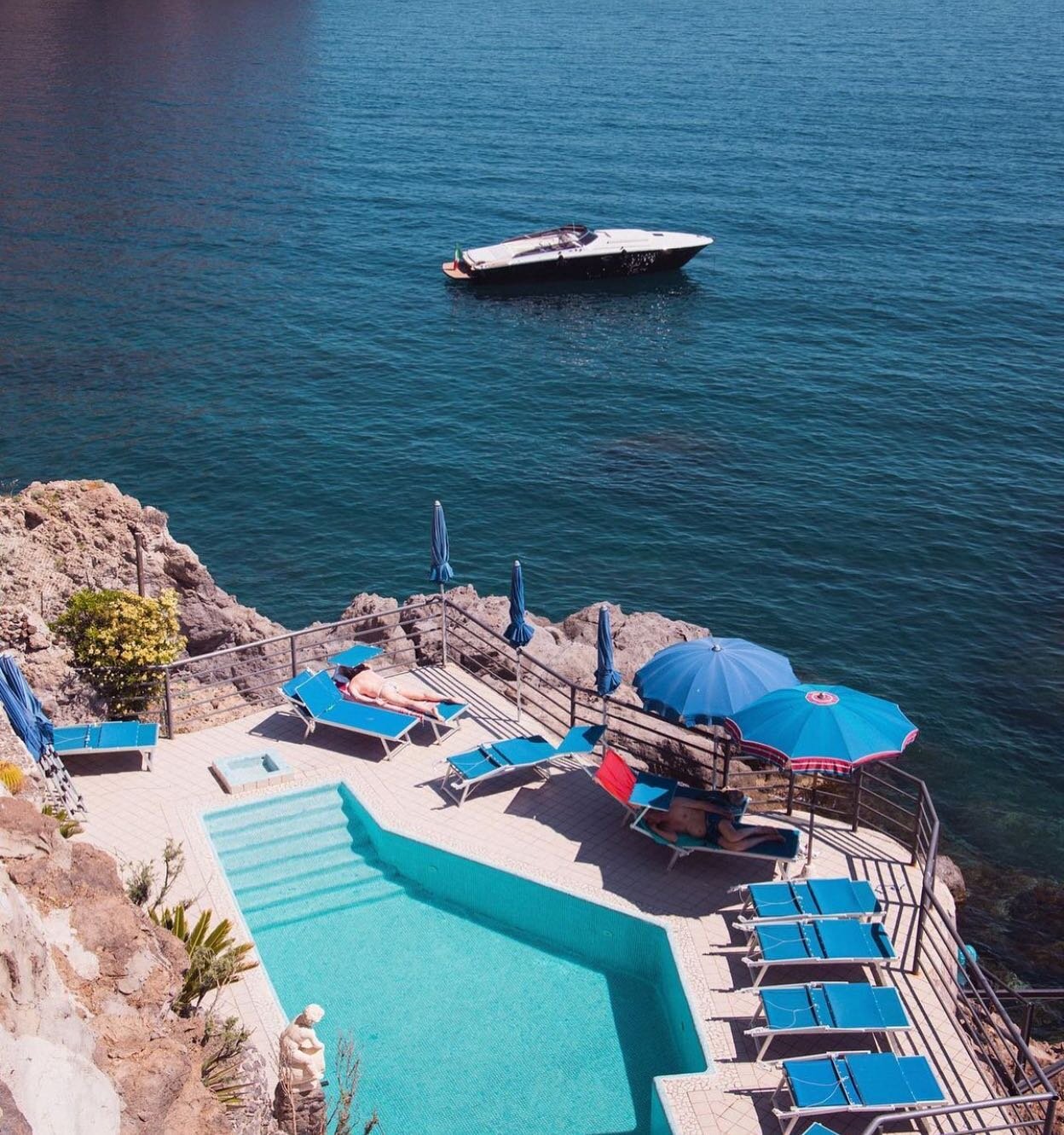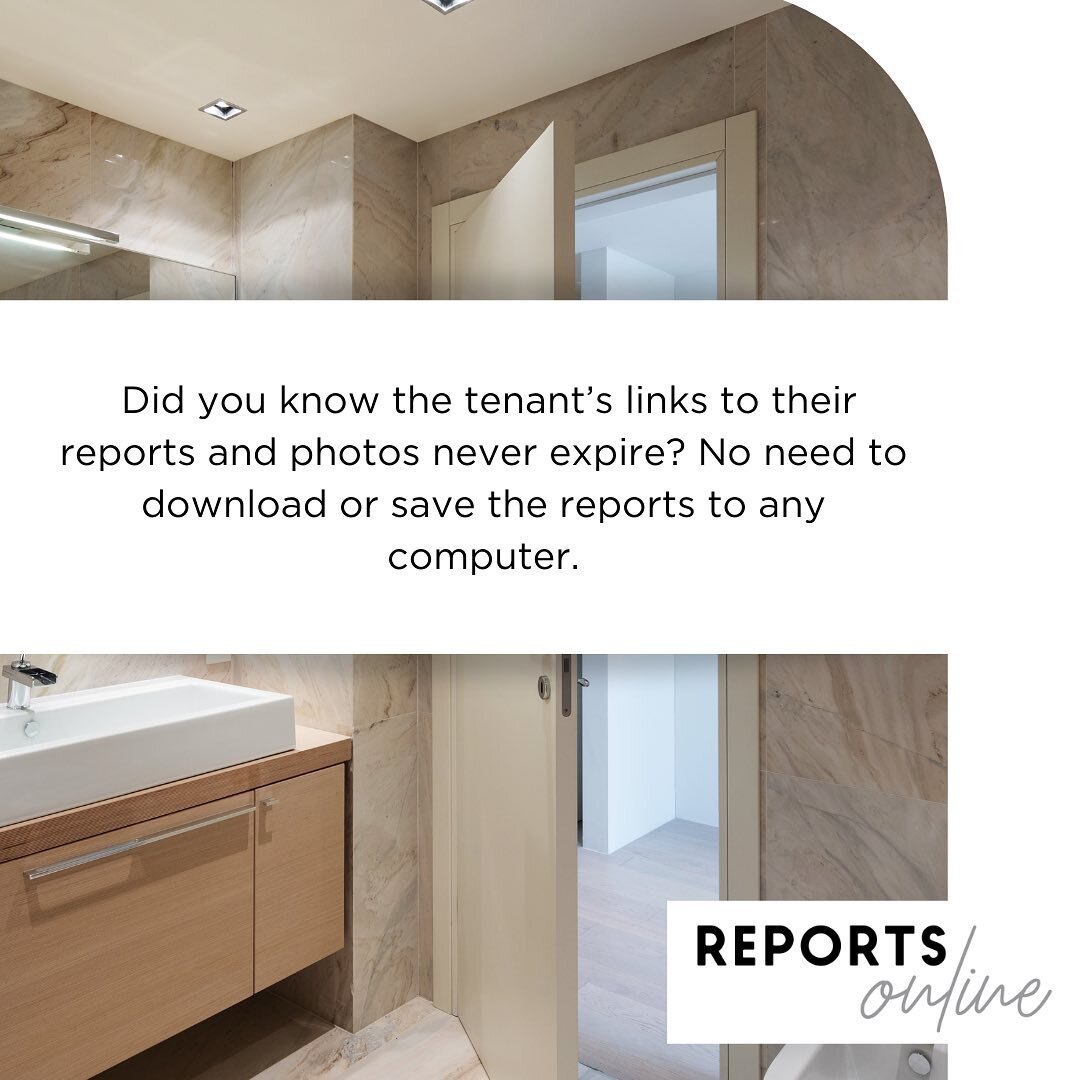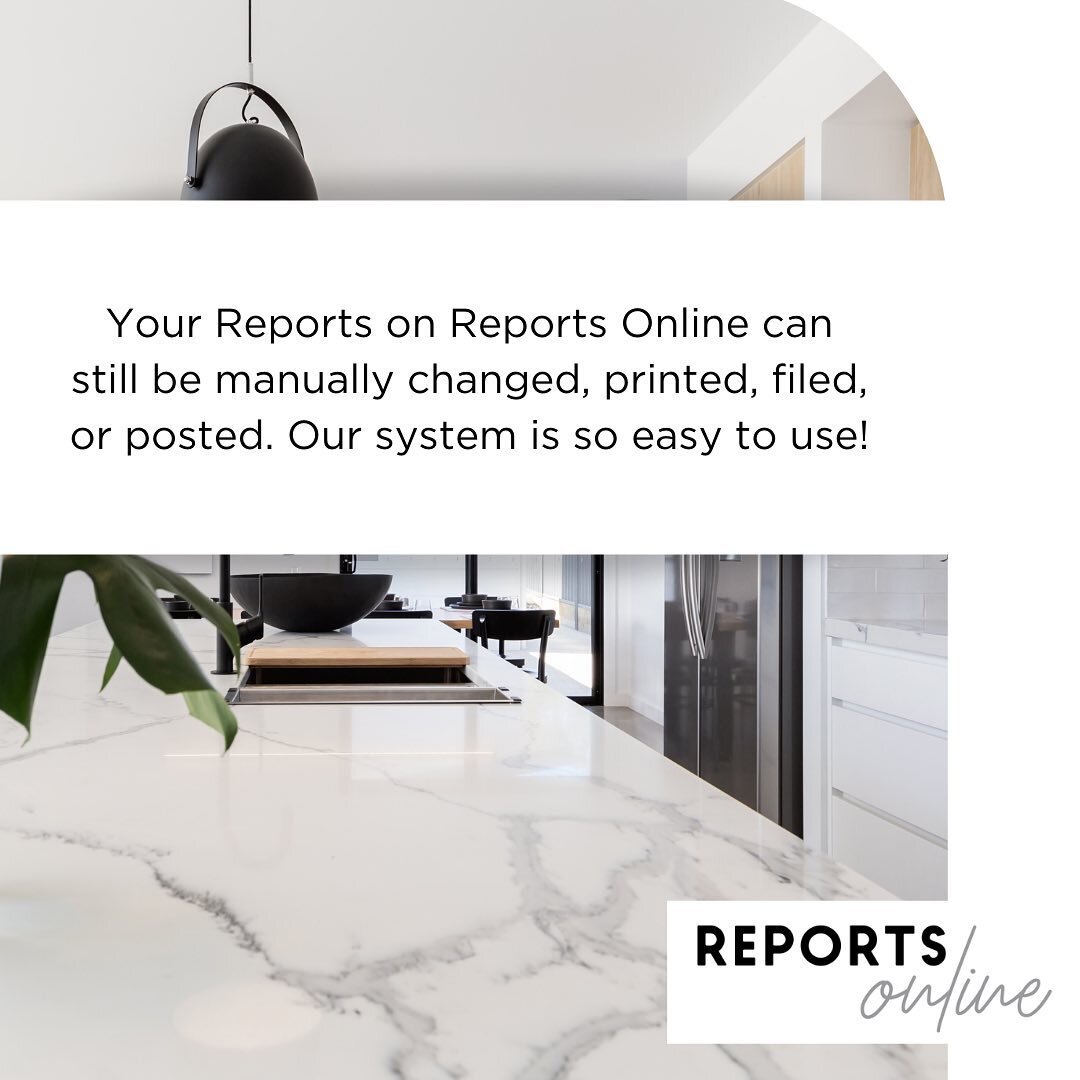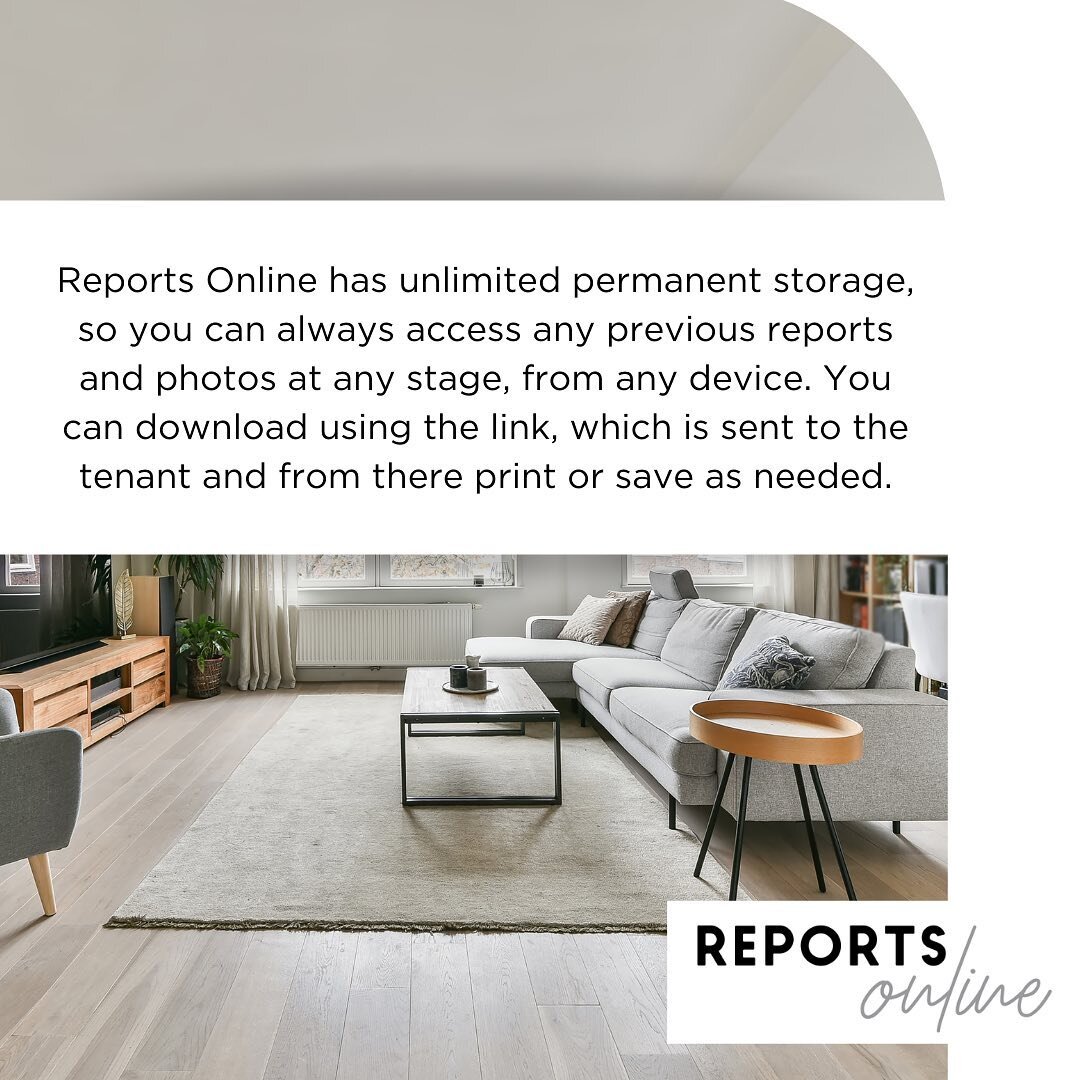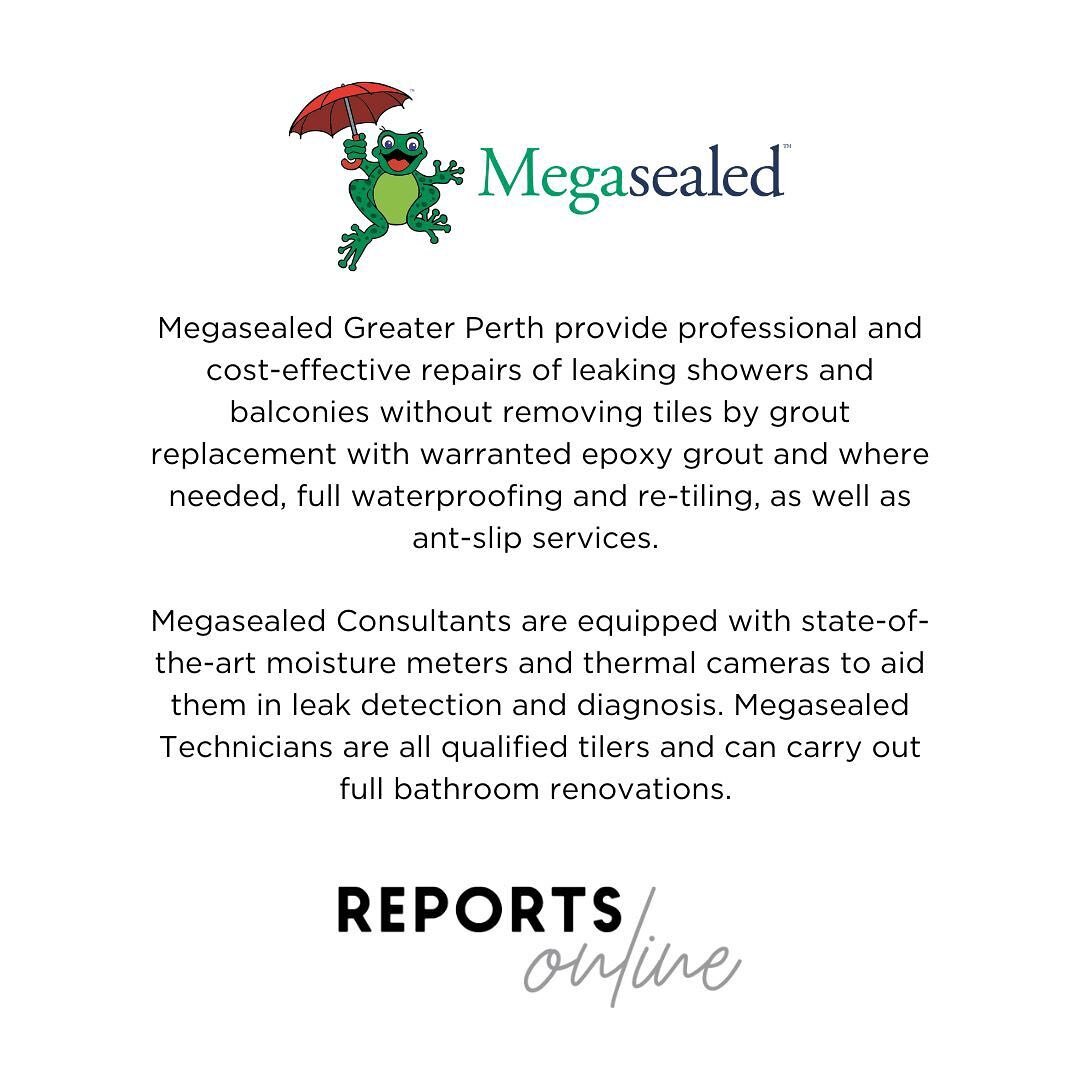Frequently Asked Questions
How do I request a new Agency setup?
Who is in charge when a new Agency is created?
How can I add additional Property Managers?
What is the process for submitting a new request?
How do I cancel a request if it is already submitted?
How do I add contacts and tenants into the system?
How do I send a PCR to a Tenant for review?
How do I set Tenant reminders?
How do I search the archives?
How do I add multiple Tenants to one PCR?
How do I view and save the Audit Trail?
Can I still print/file/post the PCR?
Why can’t I amend the PCR after I’ve clicked ‘Finalise’?
What is an electronic signature?
Why don’t I need to save the report into our local system?
What if I disagree with the Tenant’s amendments?
How do I request a new Agency Setup?
Go to reportsonline.com.au and select ‘Sign Up’
Complete the registration form including – Agency Name, Name (of the Primary user, this should be the Licensee), Email Address, Password, Confirm Password and Drag and Drop a picture of your agency logo (this will then be added to all of your PCR’s for you)
Click Register
Who is in charge when a new Agency is created?
The person who creates the profile for that Agency is the primary holder of the account.
This person can add or remove additional PM’s as required and has set up control of the reminders.
We recommend this person to be the Licensee of the Agency.
How can I add additional Property Managers?
Log in to Reports Online
Click on the ‘PM Management’ tab
Click on the ‘+Add’ button at the top
A pop up box will appear – enter the first name, last name, email address and create a password for the PM.
This email and password can now be used by the PM to login to Reports Online.
What is the process of submitting a new request?
Click on the ‘New Jobs’ tab and enter the address details of the property in.
You can also add any additional comments and click the urgent box if this request is an urgent one.
Click ‘Save’
You can also change the PM this property is assigned to if needed as well.
How do I cancel a request if it is already submitted?
Under ‘Console’ you can see the full list of all current job requests.
In the line for the address there is a ‘Request for Job Cancel’ column.
Simply click this button and the request will be removed from your console.
How do I add contacts and tenants into the system?
Log into Reports Online
Click on the ‘Contacts’ tab and a list of all tenants which have already been added into the system or have received a PCR will appear.
Click on the ‘Add new tenant’ button at the top. This will take you to a new page where you can enter all of the relevant information about a tenant in.
When all the tenants details have been added in click ‘Save’.
When you are generating a PCR report you can select these tenants from the dropdown menu instead of having to type the details in again.
How do I send a PCR to a Tenant for review?
Login to Reports Online and go to your Console view.
Once the report has been finalised, the ‘send to tenant’ button will appear.
Click on this and a pop up box will appear.
You can then click ‘Submit’ and the report will be automatically sent to the tenant as per the details entered when generating the report. You can also copy and paste the link in the pop up box and email that separately to the tenant.
How do I set Tenant reminders?
Select the ‘Reminders’ tab at the top of the page.
Select the number of days notice required in the dropdown box.
This selection will also show you the history of all reminders which have been previously sent for any of your requests.
How do I search the archives?
Click on the ‘Archive Search’ tab. This will show you a list of all completed PCRs
Use the search bar to search for a specific property. You can then download either the word or PDF for your records.
How do I add multiple Tenants to one PCR?
When you click ‘Generate Report’ a pop up box will appear to add tenant details.
To add more than one tenant simply click the green ‘+’ symbol at the top of the box and an additional section for a second tenant will appear.
You can add in as many tenants as required.
How do I view and save the Audit trail?
In the Console, click on link in the ‘Audit Trail’ column beside the property in question.
A pop up box will appear which shows the full audit trail for that property.
To download a PDF copy of the audit trail click ‘Save PDF"‘.
Can I still print/file/post the PCR?
Yes, you can print, manually make changes, file or post the report if needed.
Remember to allow enough days for postage and give the tenant 2 copies!
Why can't I amend the PCR after I've clicked 'Finalise'?
This is to protect the integrity of the originally issued PCR and to ensure that the tenant and you as the property manager both have the same version of the report.
Make sure the report is correct and complete before finalising or you may have to create a new job if changes are needed before you send the report to the tenant.
What is an electronic signature?
An electronic signature is a visible representation of a person’s name or mark, placed on a document or in communication by that person via electronic means. This identifies the person and indicates that they put their mind to adopting the document or communication. The electronic signature is actually a coded, encrypted and binding digital footprint.
Why don't I need to save the report into our local system?
Reports Online has unlimited permanent storage, so you can always access any previous reports and photos at any stage, from any device (although best viewed on desktop).
Of course you can download using the link which is sent to the Tenant, and from there print or save as needed.
What if I disagree with the tenant's amendments?
We recommend you deal with the situation as per your office policies and procedures. It might be ideal to print a copy and visit the property with tenant to come to an agreement. If another version of the PCR is agreed on, it may be a good idea for you to cancel the previous version and upload the newly agreed PCR on Reports Online.