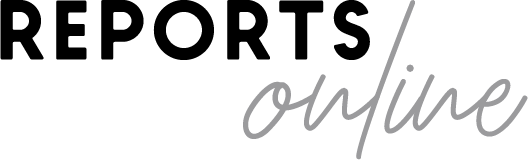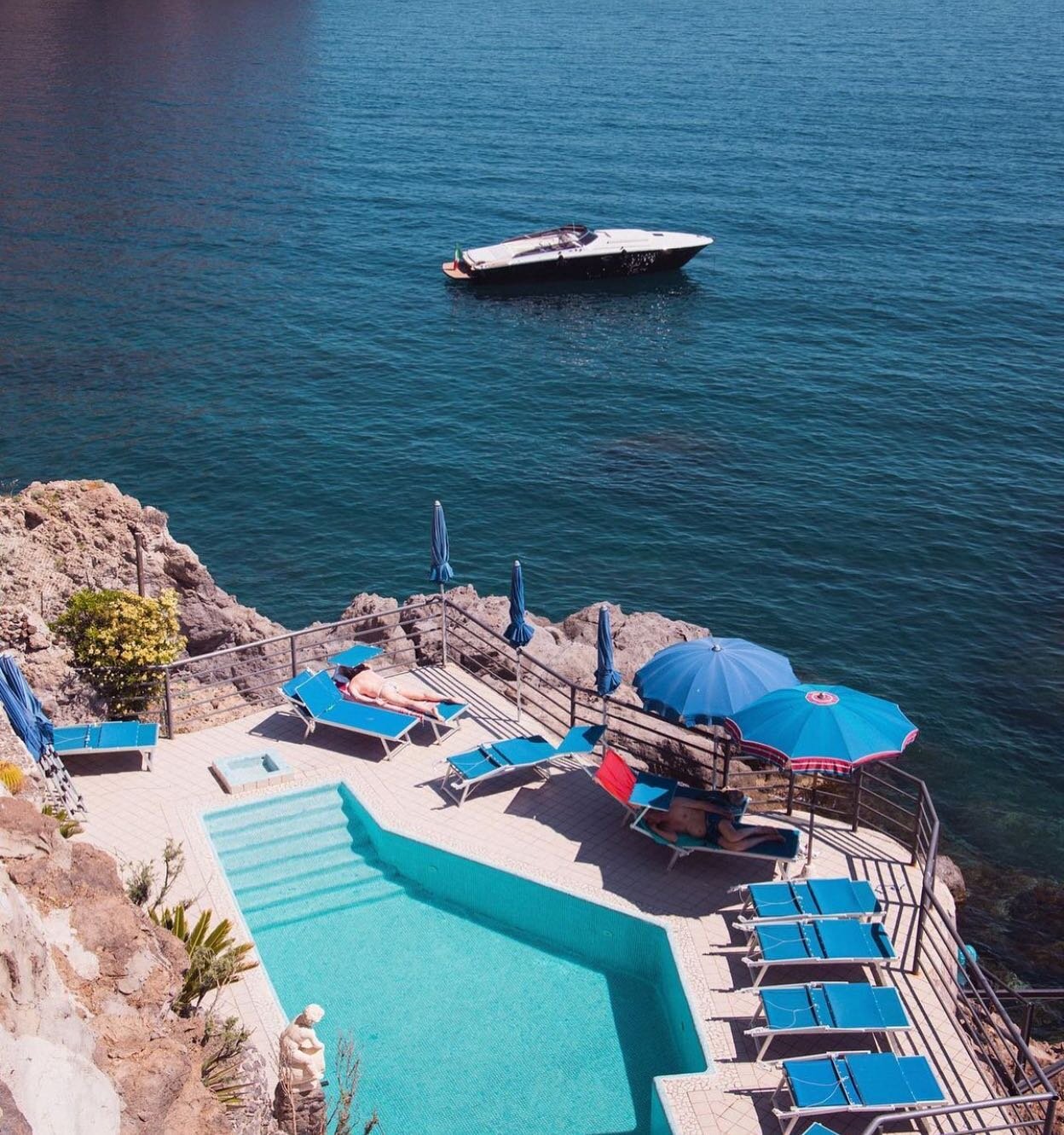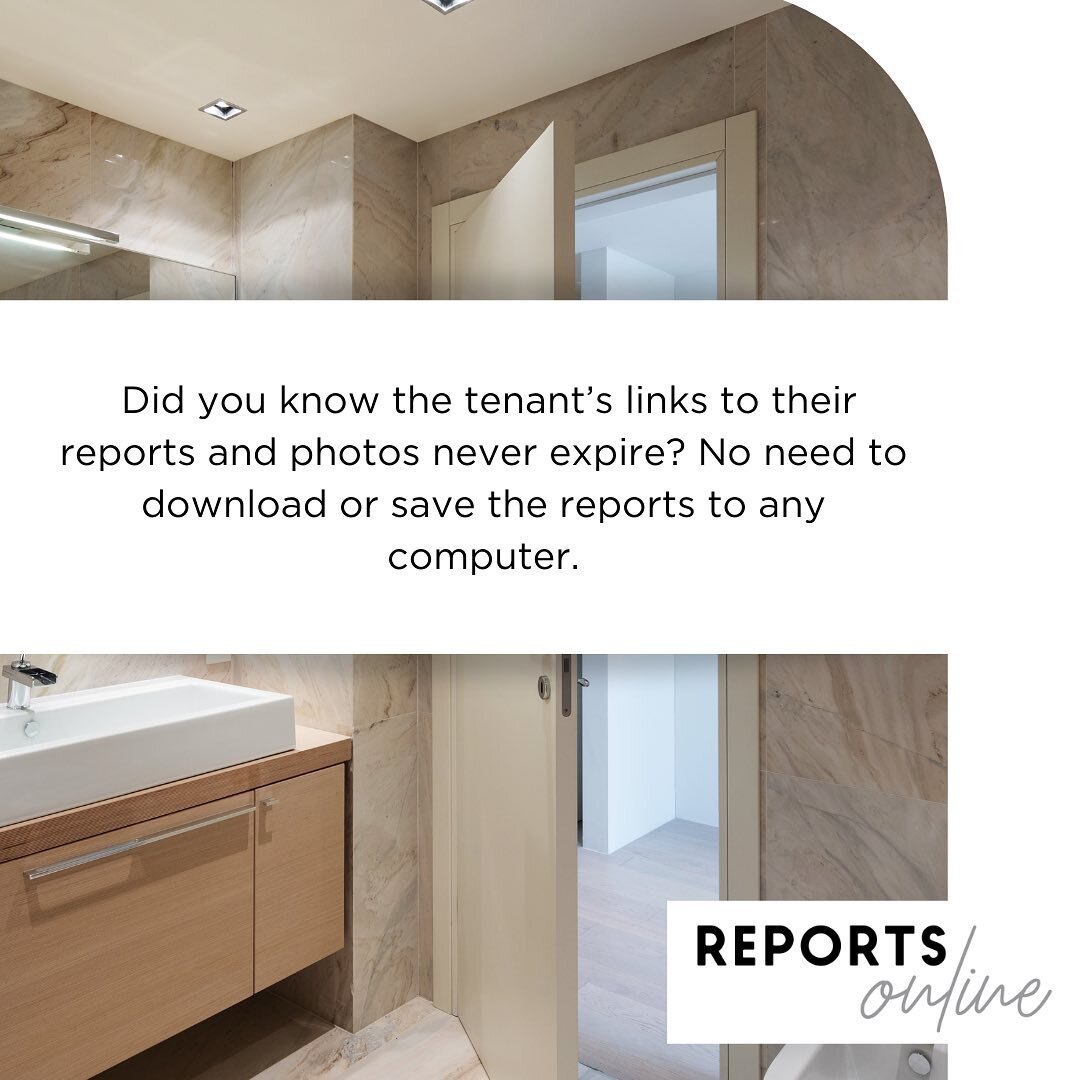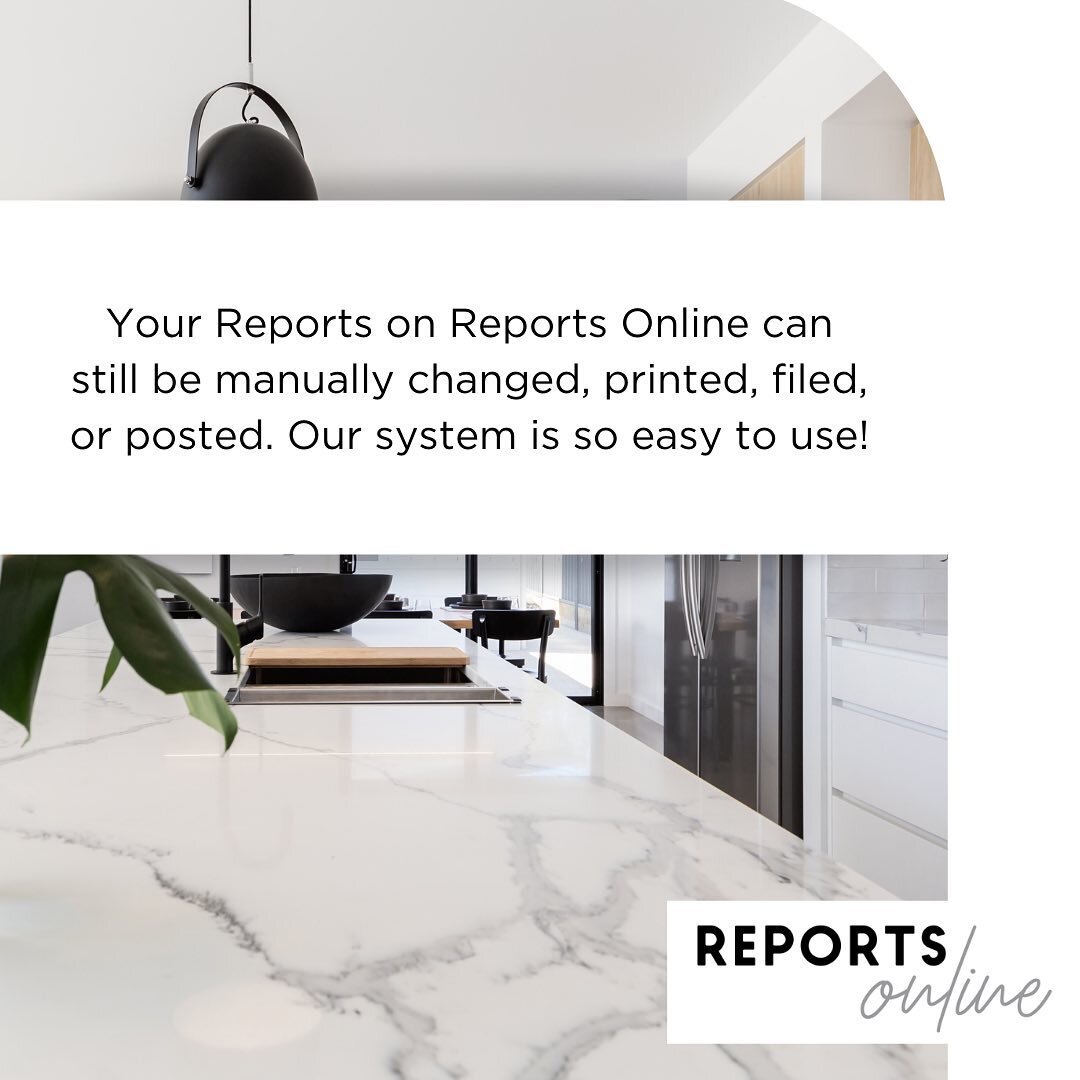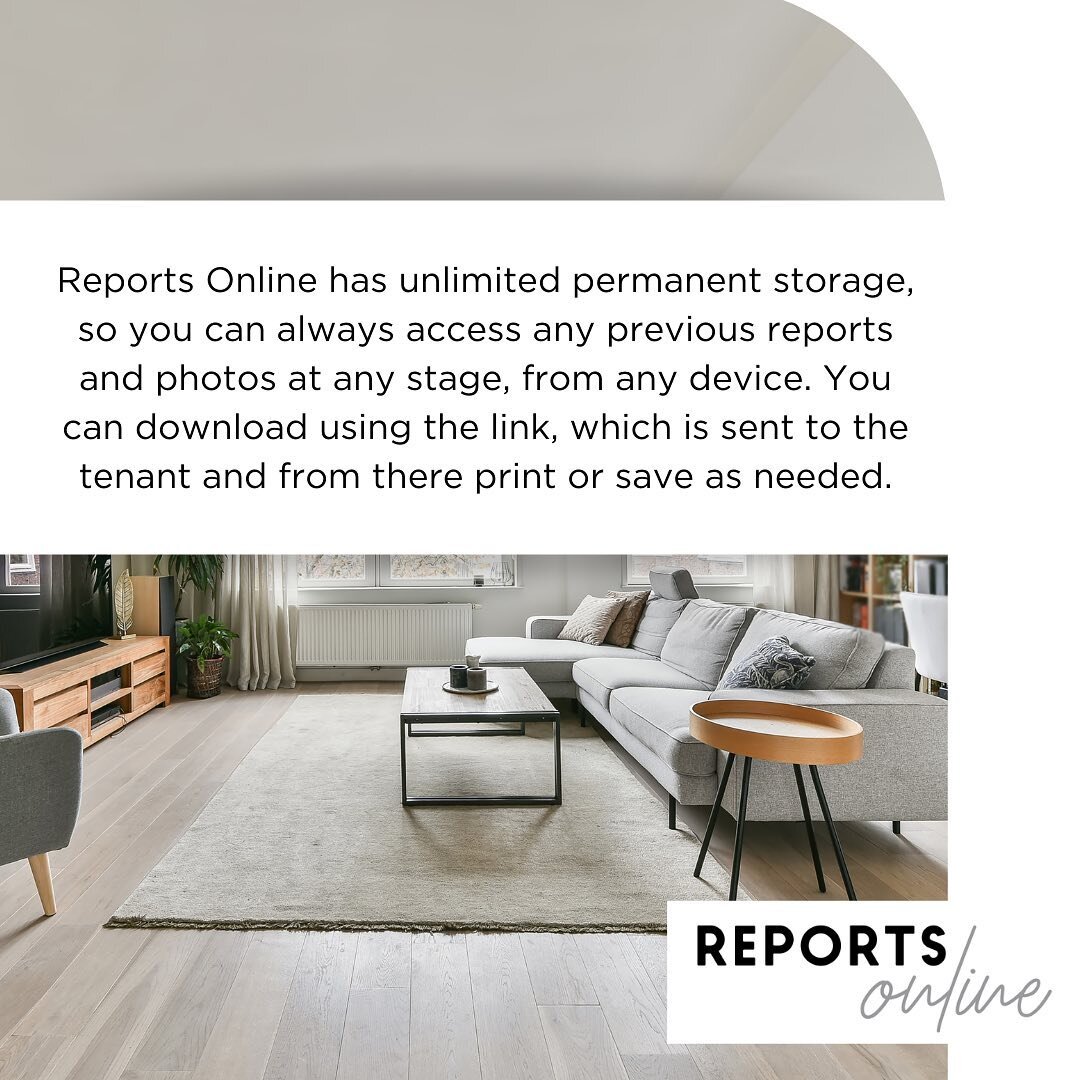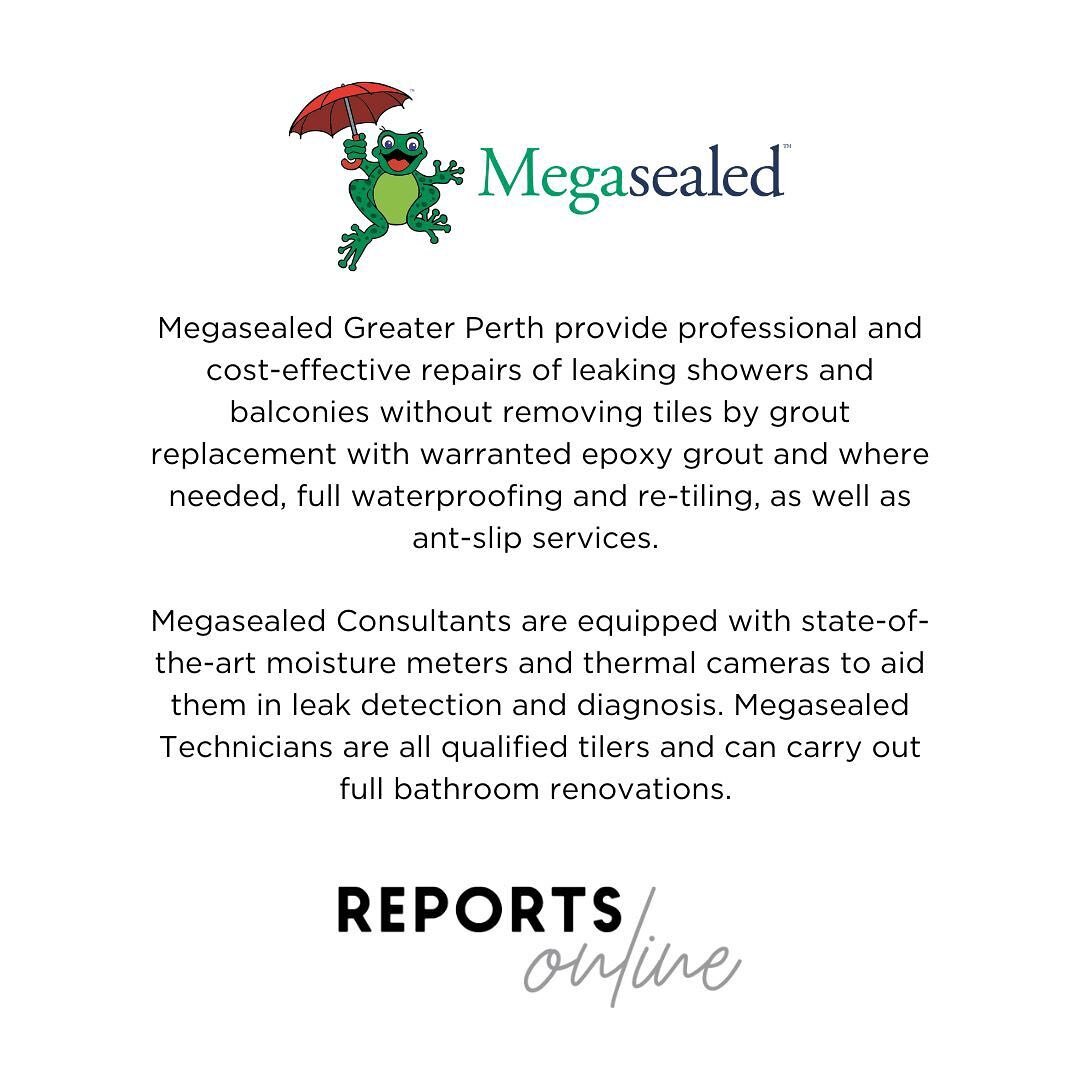Tenant Guides
Editing a PCR
You will receive an e-mail stating that your Property Condition Report is ready for you to review.
Click on the button that reads ‘Review My PCR’. This will take you to the editable PCR on Reports Online. Descriptions for items in the property will be listed on the left hand side, with areas for comments on the right hand side.
Read through each item. If you agree with the Property Manager’s assessment of the item, click Yes under the ‘Tenant Agrees’ column. If you disagree, click No. You can provide your comments in the ‘Tenant Comments’ column, and use the ‘Upload Photo’ button to add a supporting image.
Once you have completed all items, if you have any additional comments to make, enter them in the box at the end. You can also upload any additional supporting photos using the link at the top of the document.
When you have finished editing the PCR, type your name in the box to sign the PCR.
Click ‘Submit’.
Once the PCR has been submitted, you will receive an e-mail with the final PDF of the report, as well as non-expiring links to the report and photos on Reports Online. Save this e-mail for your reference.
If you experience any problems accessing or completing your PCR, please contact tech support at reports@reportsonline.com.au